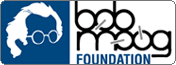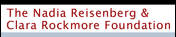Skip Note Studio's entry into the iPhone theremin category is Air Melody, an app that combines an innovative pitch wheel with traditional theremin-like dynamics controls to create a truly playable instrument. On top of that, it feautres built-in iPod controls so you can jam along to your favorite tracks "thereoke" style. I recently took Air Melody for a spin on my iPhone 3gs with iOS 4.0, and it worked flawlessly.
Interface
The first thing you'll notice when you fire up Air Melody is a giant "steering wheel" set on a bright cloudy background. While not quite theremin-like in look or in control, this ends up being a fairly intuitive interface. But before we dig into that, let's take a look at the various controls and icons on the screen.
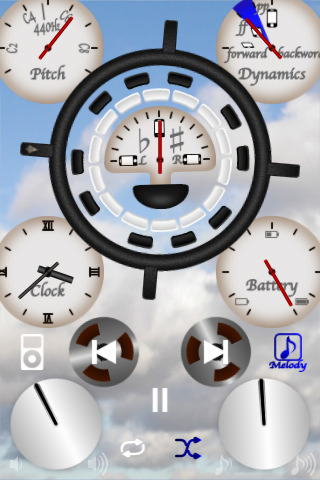
Starting in the upper left and moving clockwise around the screen, a pitch-o-meter indicates where in Air Melody's 7 octave range the pitch wheel is tuned. A full rotation of the pitch wheel right or left will raise or lower the tuning by 1 octave. To the right of the pitch gauge is a tilt gauge labeled "Dynamics". Tilting the iPhone forward raises the volume, and tilting it upright lowers the volume - exactly like a real theremin. Below that is a convenient battery meter so you can keep an eye on your remaining available power during those long virtual theremin gigs.
Just below the battery meter, and somewhat diffiult to see (in the version we tested, at least) is a white music note icon labeled "Melody". Clicking this will toggle Air Melody's synthesized theremin sound on and off. The sound is off conveniently when you fire up the app. Below that is a volume dial that controls how loudly the theremin sound will play. Moving left across the bottom of the screen you'll find 2 icons to turn on shuffle play and repeat for the iPod controls. In the lower-left corner is another dial that controls the iPod volume. Above that is a button to enable/disable iPod play-along mode. In the middle of the screen below the wheel are previous and next buttons for the current iPod track.
This brings us to the wheel. There are 4 "handles" on the outside of the wheel, and if you look carefully you'll notice that one has a tiny arrow on it. Think of the handle with the arrow as the "main handle". Now just inside the wheel are a set of black and white dashes. At first glance, you might think these are purely for looks, but upon closer examination you'll see clusters of 2 and 3 black dashes. Aha! The dashes represent piano keys! By turning the wheel with your thumb and aligning the arrow on the main handle to the black and white "keys", you can see a visual representation of which note is currently playing.
After playing with the wheel for just a few minutes, you'll really start to appreciate the genius in this design. You can tilt the theremin left and right or rotate the wheel one full turn to play within the current octave. Keep rotating the wheel and the current octave changes. This gives you both coarse and fine control within the 7 octave pitch range, something no other iPhone theremin app can boast.
No theremin simulator would be complete without some way to create that wonderfully cliche vibrato, and Air Melody certainly doesn't fall short here. Simply shake the iPhone left and right quickly and you'll hear the pitch warble exactly like you'd think it should.
To give you a quick start, Skip Note Studio has produced a video lesson that helps describe how to play Air Melody: